svn co https://svn.devel.redhat.com/repos/jboss-tck/osgitck/r4v42
Access Restrictions
There is no public access to the OSGi TCK.
You either need to have an OSGi Alliance member login or a RedHat Kerberos Login.
This article is related to JBOSGI-156
Getting the OSGi TCK
The easiest way to get the OSGi TCK is to do an SVN checkout
For this you'll need to be connected to the VPN and use your Kerberos login.
You can get the original from here: https://www.osgi.org/members/svn/build/tags/r4v42-core-cmpn-final
Setup the OSGi TCK
Checkout and build the JBOSGi Framework
git clone git://github.com/jbosgi/jbosgi-framework.git cd jbosgi-framework mvn -Pall clean install
Copy and edit the setup properties
cd tcksetup cp ant.properties.example ant.properties vi ant.properties
Running the OSGi TCK against the RI (Equinox)
ant setup.ri ant run-core-tests ant test-reports
Running the OSGi TCK against the JBoss OSGi Framework
ant setup.vi ant run-core-tests ant test-reports
Other target are:
clean Clean the TCK setup run-blueprint-tests Run the TCK blueprint tests run-core-tests Run the TCK core tests run-jdbc-tests Run the TCK jdbc tests run-jmx-tests Run the TCK jmx tests run-jndi-tests Run the TCK jndi tests run-jpa-tests Run the TCK jpa tests run-jta-tests Run the TCK jta tests run-packageadmin-tests Run the TCK Package Admin service tests run-startlevel-tests Run the TCK Start Level service tests run-webapp-tests Run the TCK webapp tests setup.ri Setup the TCK using the RI (Equinox) setup.vi Setup the TCK using the Vendor Implemenation test-reports Generate the TCK test reports update-framework Update the JBoss OSGi Framework
Default target: setup.vi
Installing the Eclipse Bnd plugin
Eclipse uses the aQute Bnd plugin to setup the classpath container and for JUnit integration.
Copy the bnd-356.jar to your Eclipse plugins directory.
Please note, the TCK setup uses a bnd version that supports standard JUnit test reports (0.0.365.SP1). This version however, does not work properly as an Eclipse plugin.
Importing the TCK projects
The layout for the core tests is defined in osgi.ct/layout.bnd.
build.core.tests =
org.osgi.test.cases.framework,
org.osgi.test.cases.framework.secure,
org.osgi.test.cases.framework.launch,
org.osgi.test.cases.framework.launch.secure,
org.osgi.test.cases.packageadmin,
org.osgi.test.cases.condpermadmin,
org.osgi.test.cases.permissionadmin,
org.osgi.test.cases.startlevel,
org.osgi.test.cases.url
Additional to the core test projects, you need to import various other support projects.

Additional to that you would also want to import the projects that you want to test (i.e. framework)
Running TCK tests as JUnit tests
Right-click on the test project you want to run and select "Run As|OSGi JUnit". The Bnd output should appear in the console window.
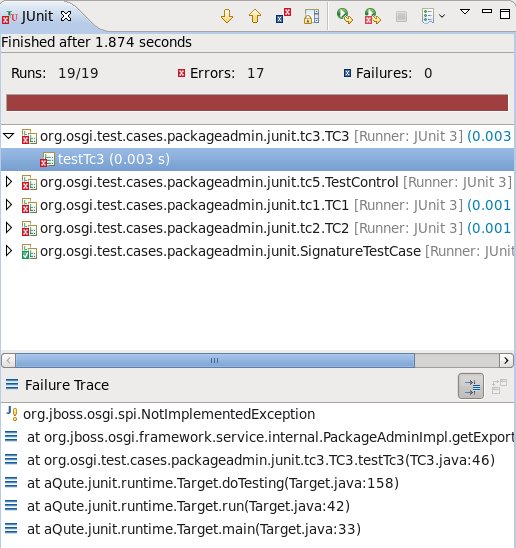
Running an individual TCK test
When you have sucessfully run an entire test section you can right-click on an individual test and run/debug it seperately. Breakpoints should work.
Good Luck